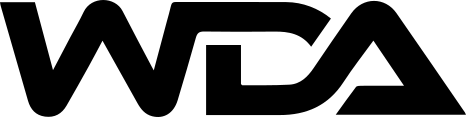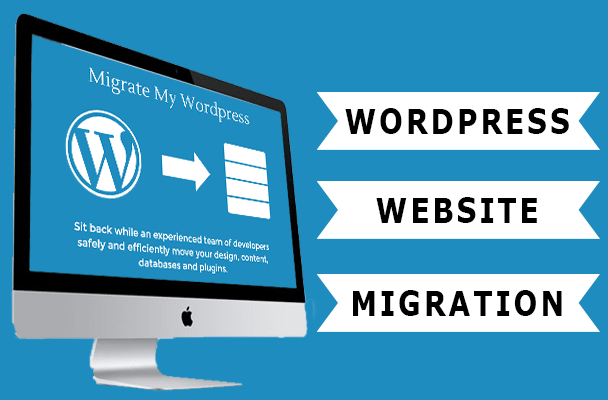
Moving content to WordPress can be scary. But, with a plan, you’ll get past it. This guide will provide a step-by-step method. It will ensure a smooth move of content from an old site to WordPress.
1. Evaluate Your Current Website
Assess Your Content
- Review Existing Content: Start by evaluating your current website’s content. Identify the pages, posts, images, and other media that need to be migrated. List all essential elements. Include any special features or custom functions.
Check for migration needs
- Check Compatibility: Make sure that your existing content can be ported to WordPress. Check if you have to convert any file types or formats. Note whether you will need any special plugins or tools to do the migration.
2. Setting Up WordPress
Choose a Web Host
- Select a Host: Choose a web host that has support for WordPress. Many hosts offer one-click WordPress installations, making the setup process easier.
Install WordPress
- Install the Platform: Use your host’s tool or install WordPress manually. Follow the instructions provided to complete the installation.
Configure Basic Settings
- Set Up Your Site: In the WordPress dashboard, set basic settings for your site. This includes your site’s title, tagline, and time zone.
3. Plugins to Migrate from Specific Platforms to WordPress
Identify Migration Tools
- Find the Right Plugin: Based on your platform, like Blogger or Joomla, find the right migration tool. Some of the prominent plugins for migration are:
WordPress Importer for XML files.
FG Joomla to WordPress for Joomla sites. CMS2CMS for various platforms.
Installation and Configuration of Plugins:
- Plugin Installation: Add Plugins. The selected migration plugins can be installed via the WordPress dashboard. Go to Plugins > Add New. After installation, the plugin will need activation. Then, it will ask the user for some setup instructions.
4. Import Content Via an XML or CSV File to WordPress Content Export from Old Site
- Export Files: Export your content from your current site into an XML or CSV file. Most platforms have an export feature. It lets you save your content in a compatible format.
Import to WordPress:
- Upload Files: Log in to your WordPress dashboard, then go to Tools > Import. Choose the right importer for your file type. For example, use WordPress Importer for .xml files. Then, upload your exported file. Follow the prompts to import your content.
Check Imported Content:
- Check Import Results: Check the imported content for proper transfers. Check for:
- Missing images.
- Formatting problems.
- Untransferred content.
5. Set Up Your WordPress Site Design
Choose Theme
- Select one theme. You can browse the repository for WordPress themes. Or, buy a premium theme that you like best. Install and activate your chosen theme via Appearance > Themes in the dashboard.
Customise Your Theme
- Adjust Design Elements: Use the WordPress Customiser or the theme options panel to adjust your theme’s colors, fonts, and layout. Ensure your site’s design matches your branding and style.
Add Vital Plugins
- Install Plugins: Add plugins for more features, like SEO, security, or contact forms. Notable plugins in this category include Yoast SEO, Wordfence Security, and Contact Form 7.
6. Issues of Testing and Debug
Test the site’s functionality
- Test everything: the links, forms, and site media. Ensure that all content is displayed correctly and that there are no broken links or missing elements.
Debug Issues
- Fix Problems: Address any issues that arise during testing. Check for compatibility problems between plugins or themes and resolve any conflicts or errors.
7. Go Live
Review Everything
- Final Check: Do a final overhaul of your site to check for any errors in the content and that the site is working well. Check the settings, permalinks, and SEO configurations again.
Publish Your Site:
- Make It Live: If everything is satiate, update your DNS settings to point to your new WordPress site, if necessary. Then be sure that it is live for everyone to see and find out that everything is going on as well as you may expect.
8. More Testing and Tweaking
Site Performance Monitoring :
Observe how the site performs after going live. This has to do with problems of loading time, user interaction, and any others.
Continuously Improve
Use user and performance feedback. Update your WordPress site, plugins, and themes. This will keep it effective and secure.
Conclusion
WDA knows how intrinsic the migration of one’s content to WordPress really is in the evolution of any digital presence. We use a strong, upfront plan and careful execution. This ensures a smooth transition. First, get an evaluation of your site. Then, get the right tools and plugins. Set up your WordPress environment, and you’re ready for a smooth migration. With WordPress, we can manage and develop your site’s content. We can better preserve your site’s soul and value. That will involve letting WDA take you through every step. This is from the setup to the final go-live, for a smooth WordPress migration.